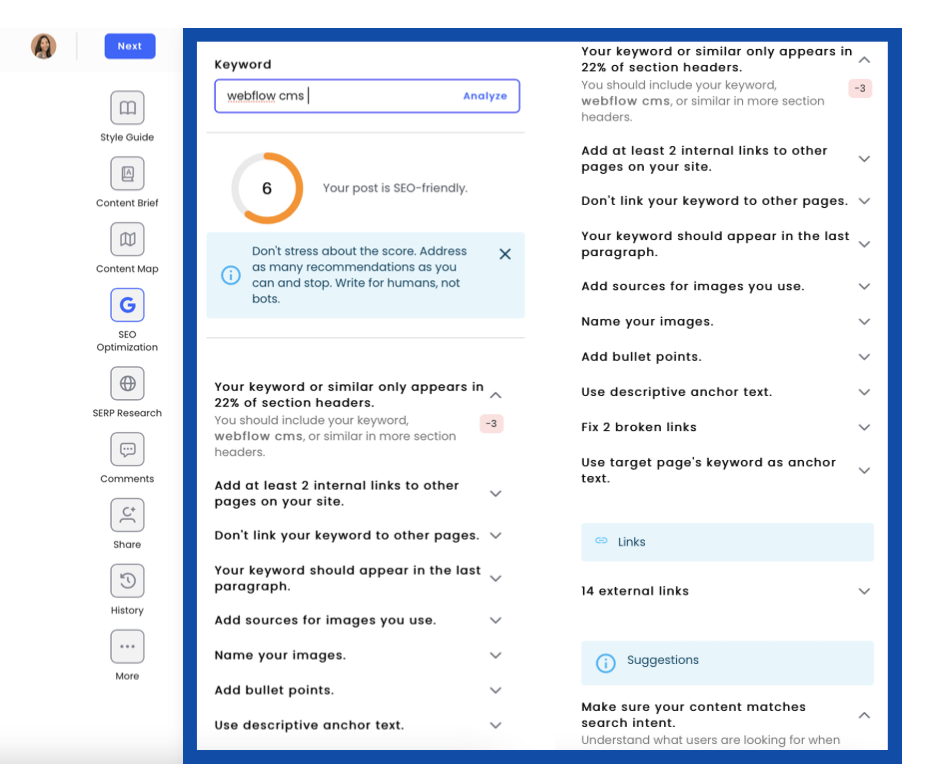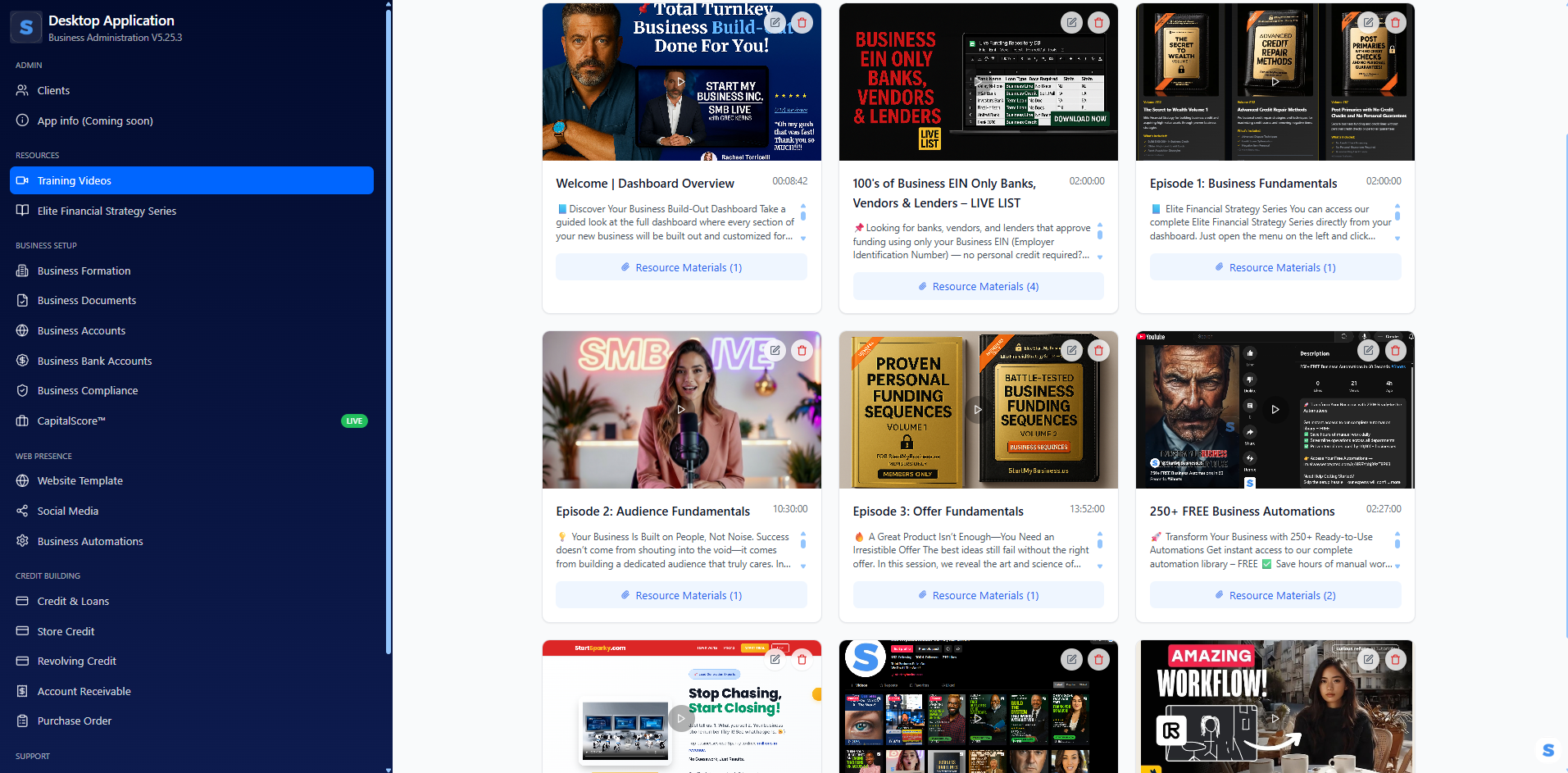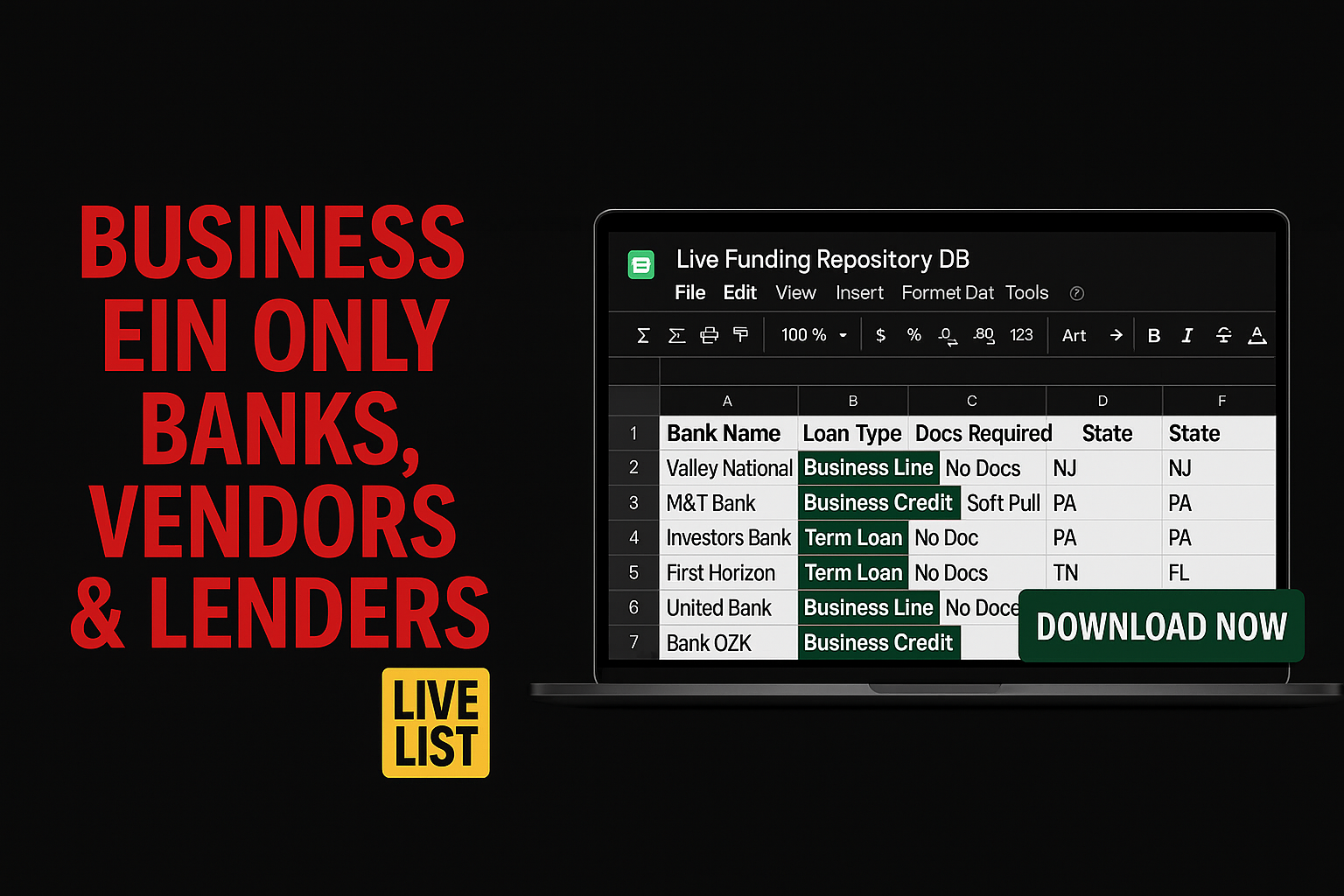Real-Time Automation Performance
See how businesses are transforming with our automation suite right now
Automation Usage by Category (Last 7 Days)
Transform Your Business Operations in Minutes, Not Months
Instant Setup
Copy-paste templates that work immediately. No complex configurations or technical expertise required.
Save $15,000+ Annually
Reduce manual labor costs and eliminate repetitive tasks. Average business saves 15+ hours weekly.
Proven Results
Used by 10,000+ businesses across industries. Templates tested and optimized for maximum efficiency.
Complete Toolkit
250+ automations covering every business function from marketing to finance, sales to operations.
250+ Automations Across Every Business Function
Everything you need to automate your entire business operation
📈 Marketing & Lead Generation (75+ Automations)
- Social media content scheduling & posting
- Email marketing sequences & drip campaigns
- Lead scoring and qualification
- Landing page optimization workflows
- Facebook & Google Ads automation
- Influencer outreach campaigns
- Content calendar management
- SEO keyword tracking & reporting
- Customer journey mapping
- A/B testing automation
💼 Sales & CRM (65+ Automations)
- Lead nurturing sequences
- Sales pipeline management
- Automated follow-up emails
- Quote generation & proposals
- Deal closing workflows
- Customer onboarding processes
- Referral program automation
- Sales reporting & analytics
- Territory management
- Commission calculations
⚙️ Operations & Admin (60+ Automations)
- Inventory management & alerts
- Employee onboarding workflows
- Project management automation
- Document approval processes
- Vendor management systems
- Quality control checklists
- Compliance monitoring
- Backup & security protocols
- Equipment maintenance scheduling
- Policy distribution & acknowledgment
💰 Finance & Accounting (50+ Automations)
- Invoice generation & sending
- Payment processing & tracking
- Expense report automation
- Budget monitoring & alerts
- Financial reporting dashboards
- Tax preparation workflows
- Cash flow forecasting
- Accounts receivable management
- Payroll processing
- Audit trail maintenance